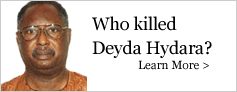Welcome to the first edition of Computers: Mystery Tips and Tricks. Computers have become so frustratingly popular, that it is almost impossible to enter a place of work or residence without seeing these mysterious boxes sitting in the corner smiling. Nowadays everybody is at some point required to use the computer for one thing or the other. Fortunately for most people computers are pretty simple to use but at times when the computer is probably feeling rebellious or is planning to undergo some industrial action, it comes up with some behaviors that can make the average user go crazy. This article will address some of these issues that computers most generally come up with and give tips as to how to go around them without having to call skilled personnel, have the problem fixed (temporally) and lose a considerate amount of money at the same time.
Issue No1.
Computer Starts Up Normally, But No Icons, No Start Button, No Task bar. Nothing. Just an Empty Background.
A computer starts up by loading up a number of different applications known to the computer as "processes" onto the Random Access Memory (RAM). Usually when the above issue occurs, it is normally because one or more of the processes failed to be loaded properly into the memory. This particular process that loads the start button and the desktop icons is knows as "explorer.exe". So when you in a hurry and you start your computer when it is probably undergoing a tantrum and refuses to load your "explorer.exe" process, don't lose your head. All you have to do is to manually load the "explorer.exe" process onto the memory.
To do this, one has to open up the "TASK MANAGER". The Task Manager is a program used to provide information about the processes and programs running on a computer, as well as the general status of the computer. The Task Manager can be opened by one of the following three key combinations ("CTRL" + "ALT" + "DEL") or ("CTRL" + "SHIFT" + "ESC"). The keys have to be hit upon simultaneously. Task Manager will open up a Rectangular Shaped Window. User will then Click to "FILE" on the Tack Manager window. A drop down menu should appear where the first option should be "NEW TASK (RUN)" . User should click on that option to open up another smaller window entitled "Create New Task". "explorer.exe" should be typed in the text box on the new task window, and the hit "Enter" or "Return". This should execute the explorer process thus manually loading it into memory and the familiar Start Button and desktop icons should miraculously appear again. (SMILES)
However, in some cases, when the key combination to bring up Task Manager is hit, it brings up an error message that reads "Task Manager Has Been Disabled By Your Administrator". That is a more serious scenario and will be a separate issue of itself.
Watch Out For Issue No. 2 Next Week. Comments, Additions, and Enquiries can be sent to macrosoftgambia@gmail.com.